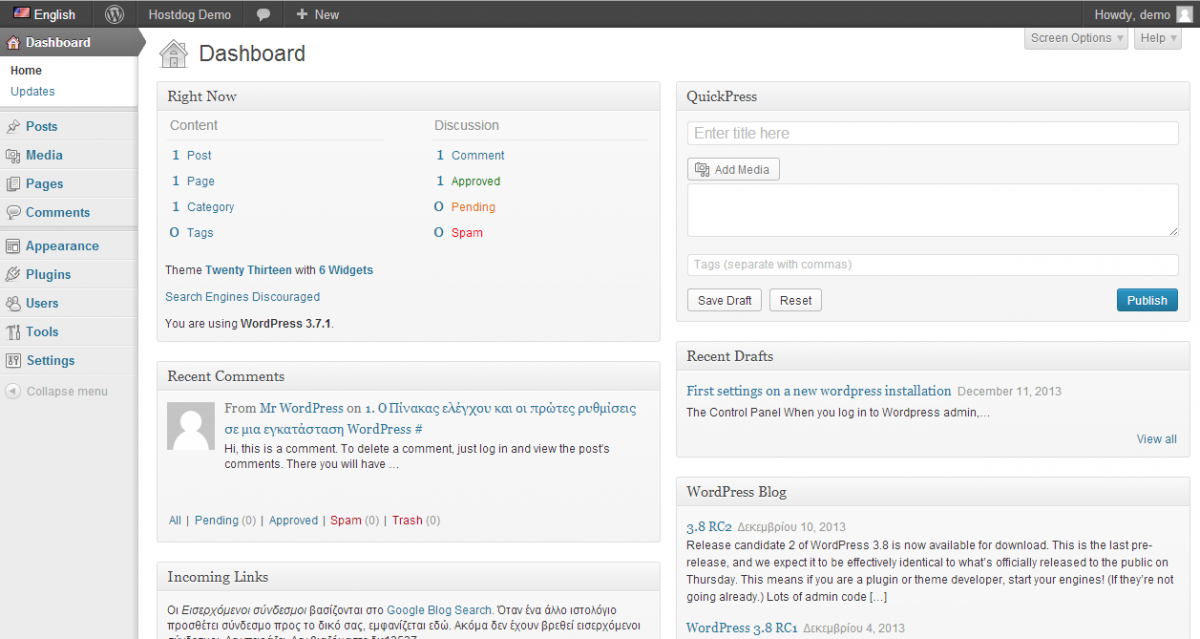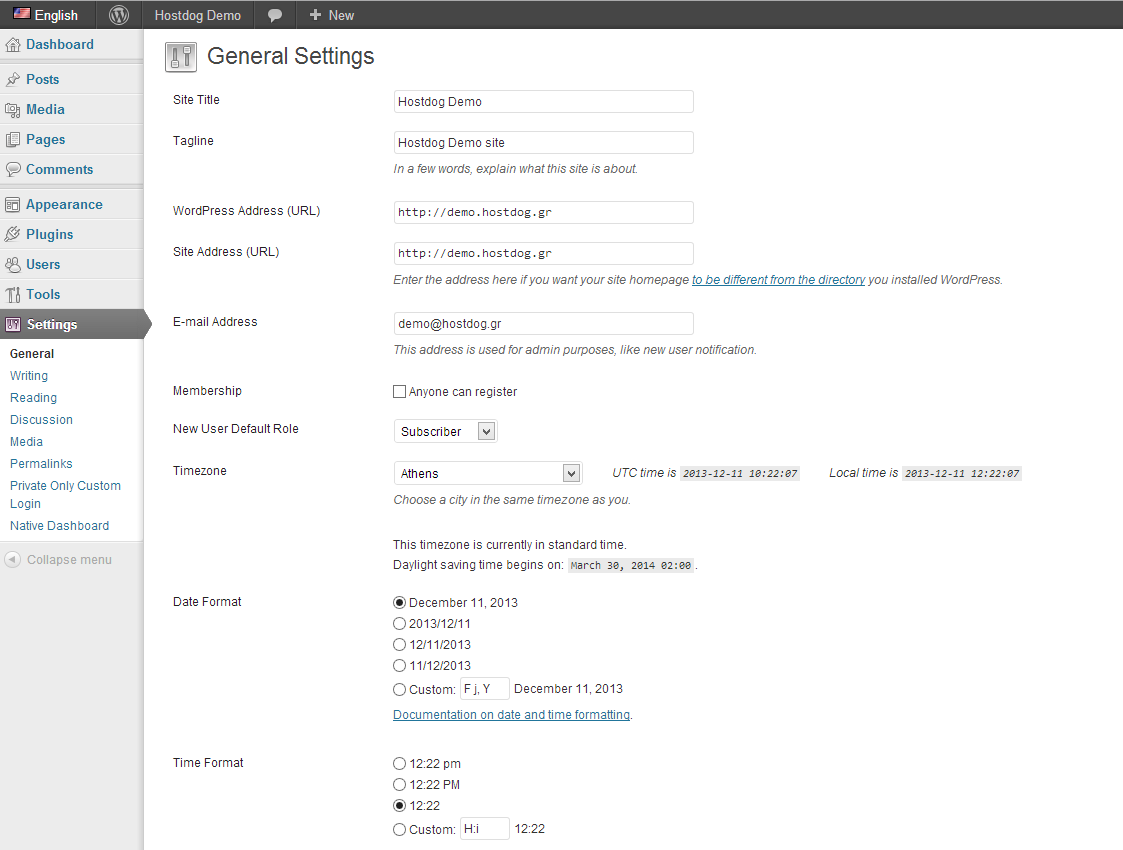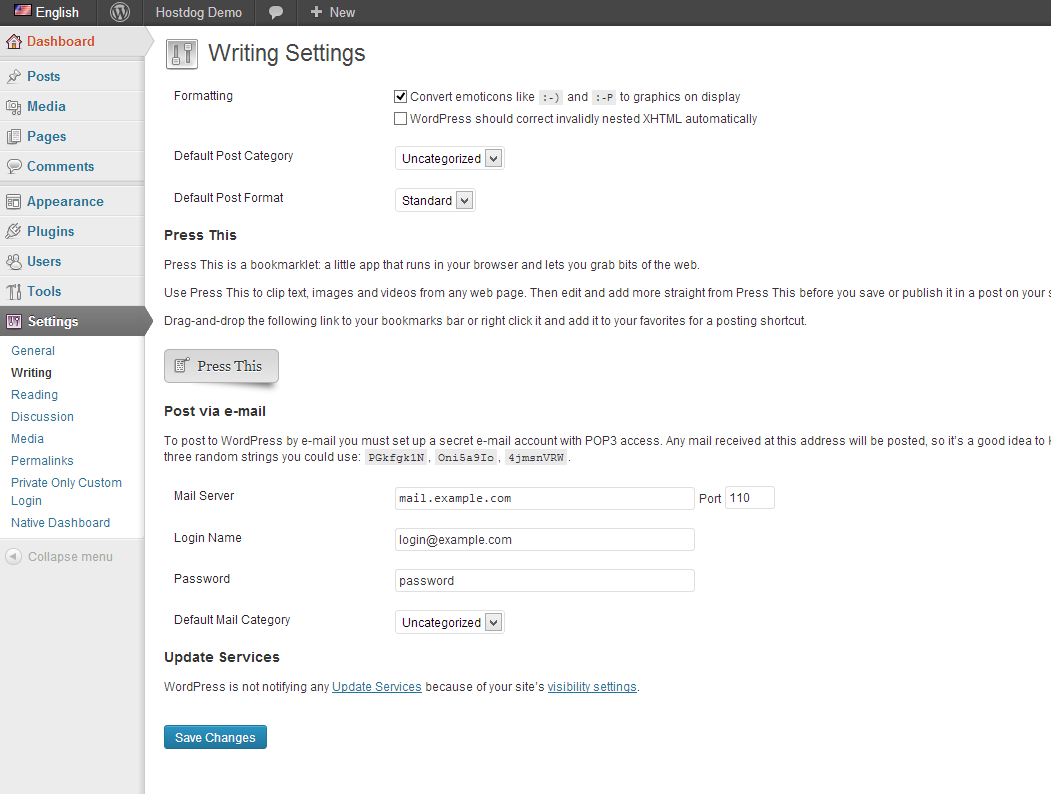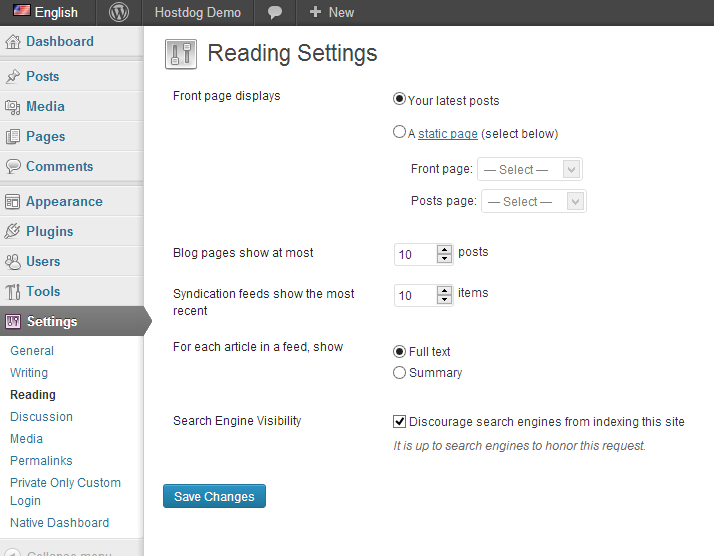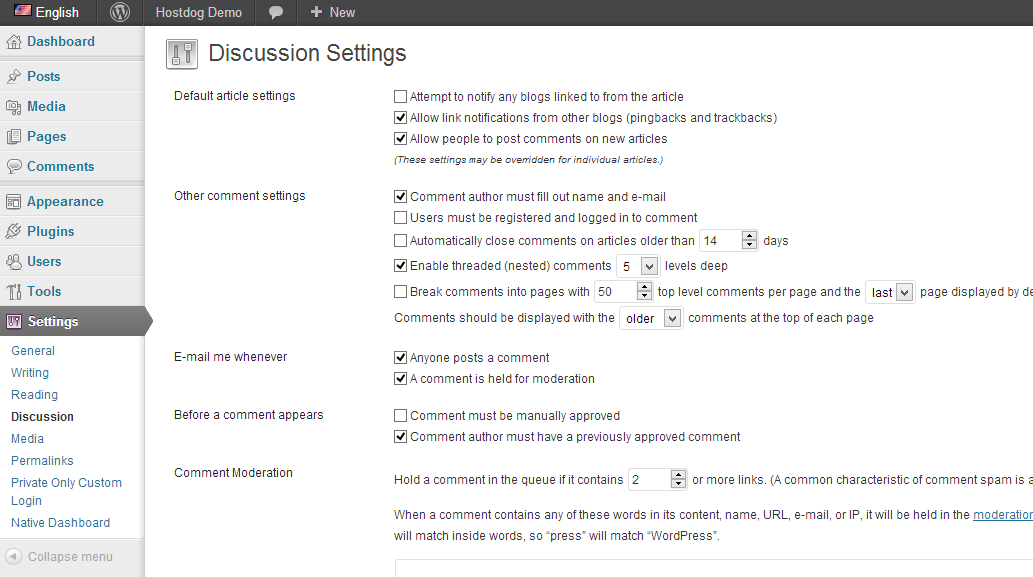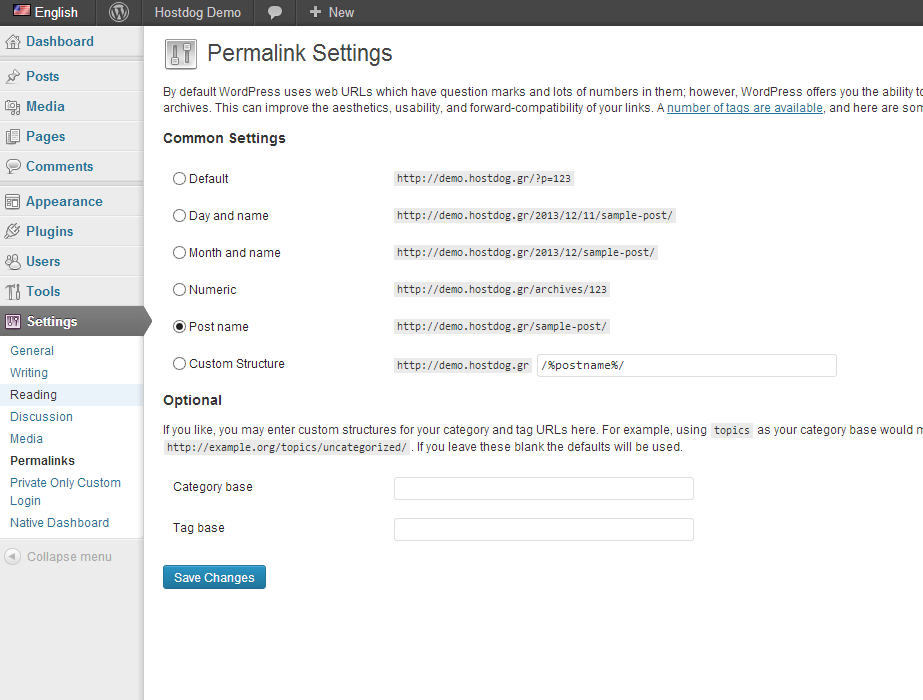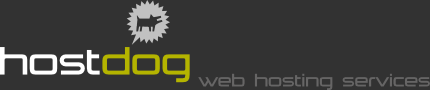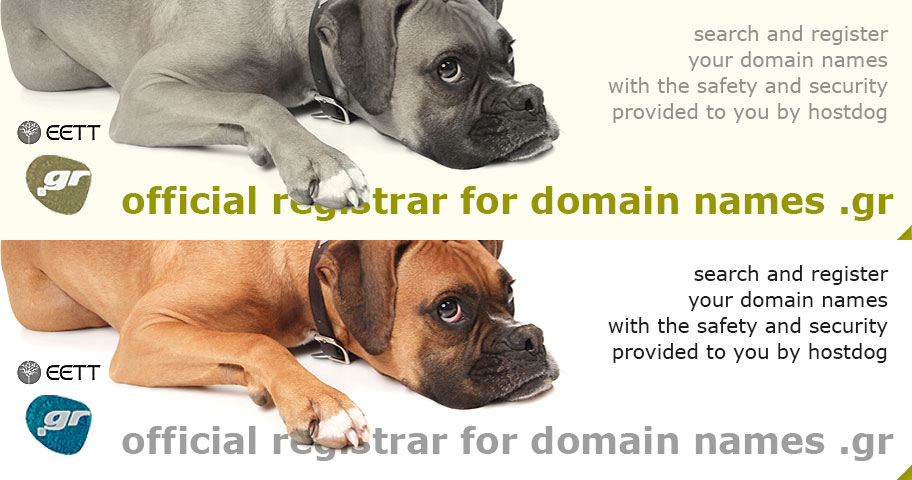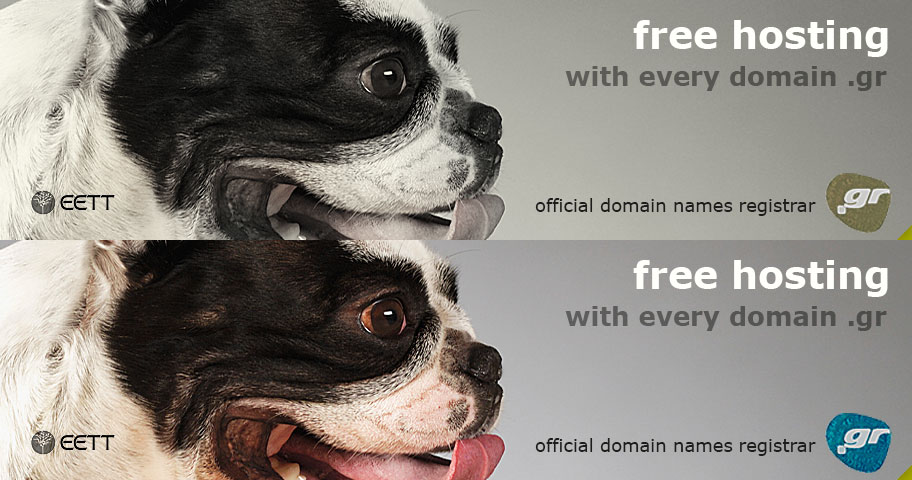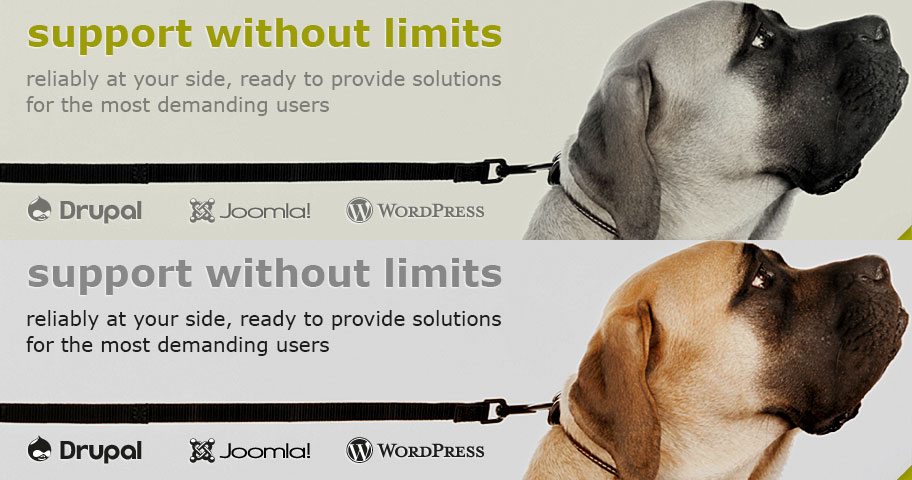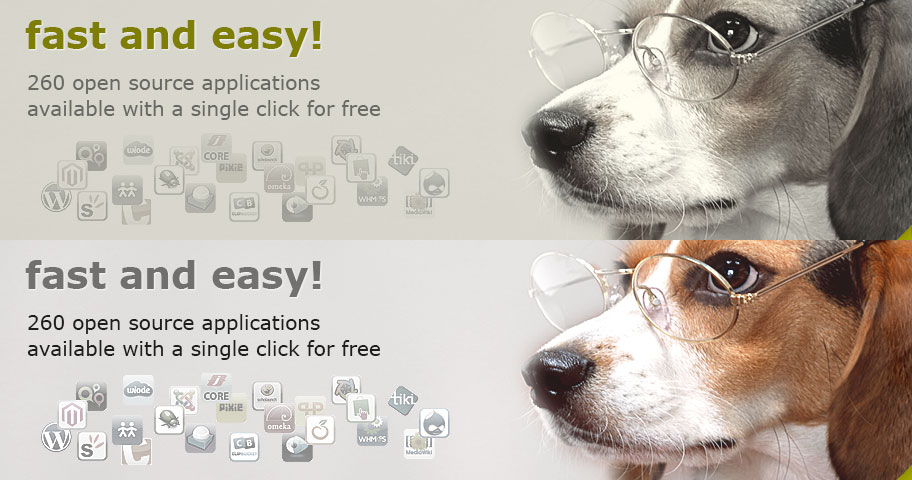Dashboard and settings, first steps on a new WordPress installation
Below you will find some instructions and tips for the initial installation of WordPress as you may have completed for example by using a autoinstaller (like Softaculous) in a shared webhosting plan or a SSD hosting plan.
The Control Panel
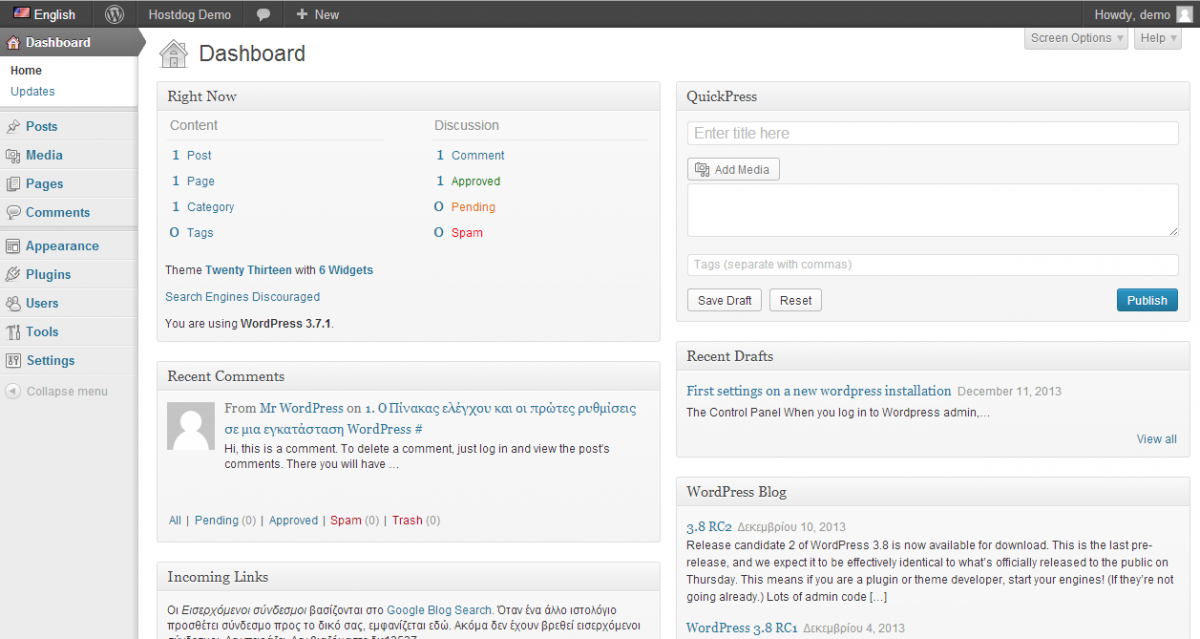
When you log in to Wordpress admin, you will be redirected to the Dashboard of Control panel. From there you can see a lot of informations like how many new comments waiting for approval, how many posts, pages, comments are posted etc. From dashboard you can use the QuickPress tool to create a new post fast without using many from the features that are offered. You can chose what you want to see in your control panel dashboard from Screen options menu which is located at the the top right corner of your screen.
In the center of the dashboard screen you will find informations (which are enabled from screen options) like recent comments, "Right now", recent drafts etc. Many plugins have their own dashboard widgets like those who inform you about your website traffic.
In the top of each page in control panel you will find the admin bar. From there you can add new content to your blog, get notifications for new updates and access admin panel or frontpage.
In the left of your screen is located the control panel sidebar menu. In this menu are located all the options and features of wordpress and its plugins that can be edited.
General settings of WordPress
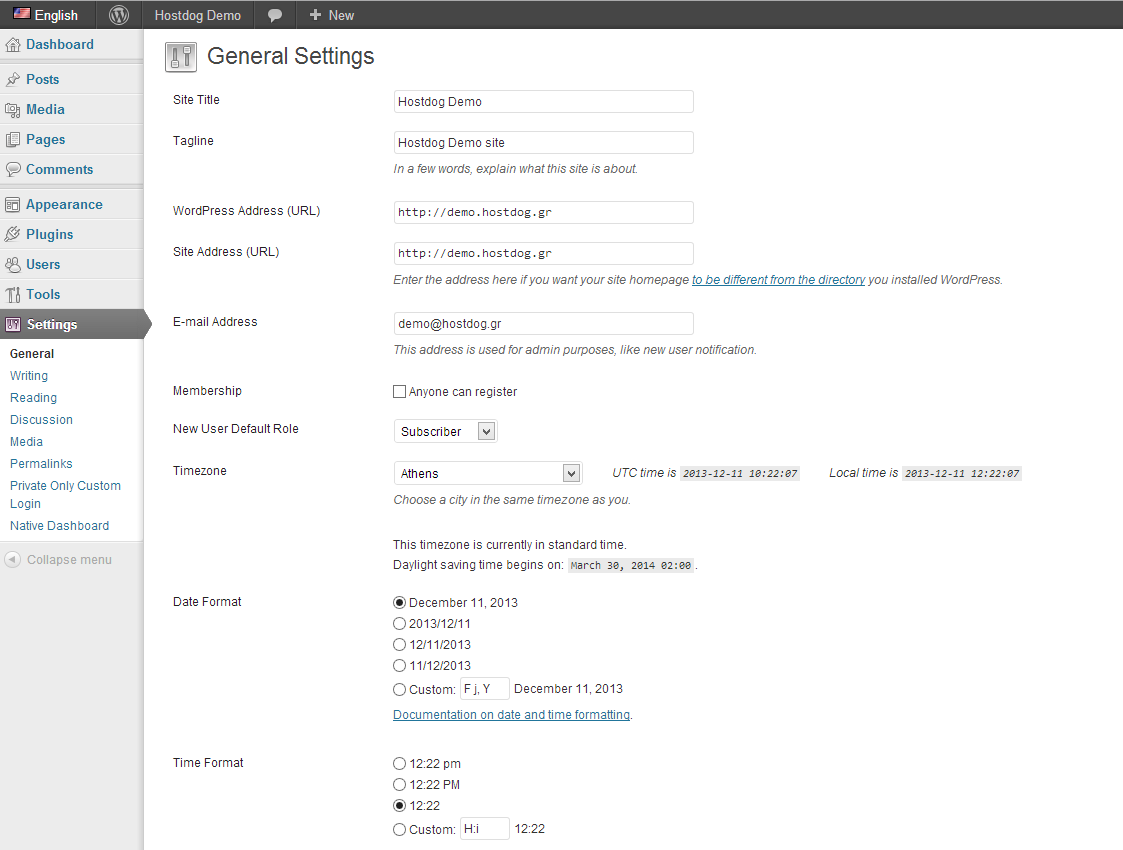
From sidebar menu, navigate to Settings -> General. From general settings page you can change your website title and subtitle. In case you installed wordpress in a folder of your root domain you can set the root domain to the your homepage. ATTENTION! changing Site address field might brake your installation. This must be only done if you know what to do and after reading section Giving Wordpress its own directory in the official Wordpress documentation.
In the next field you can set your email address where you wish to receive email nofications (in example when a new comment is waiting approval, when a new member registers in your website etc).
If you want to enable multiuser website, you must enable the "anyone can register" option. And set the default role of the newly registered members.
At the end of general settings page you can find a few options about dates. Set your timezone, the date format you wish to be appeared, and the time format.
Writing and reading settings
Writing settings in WordPress
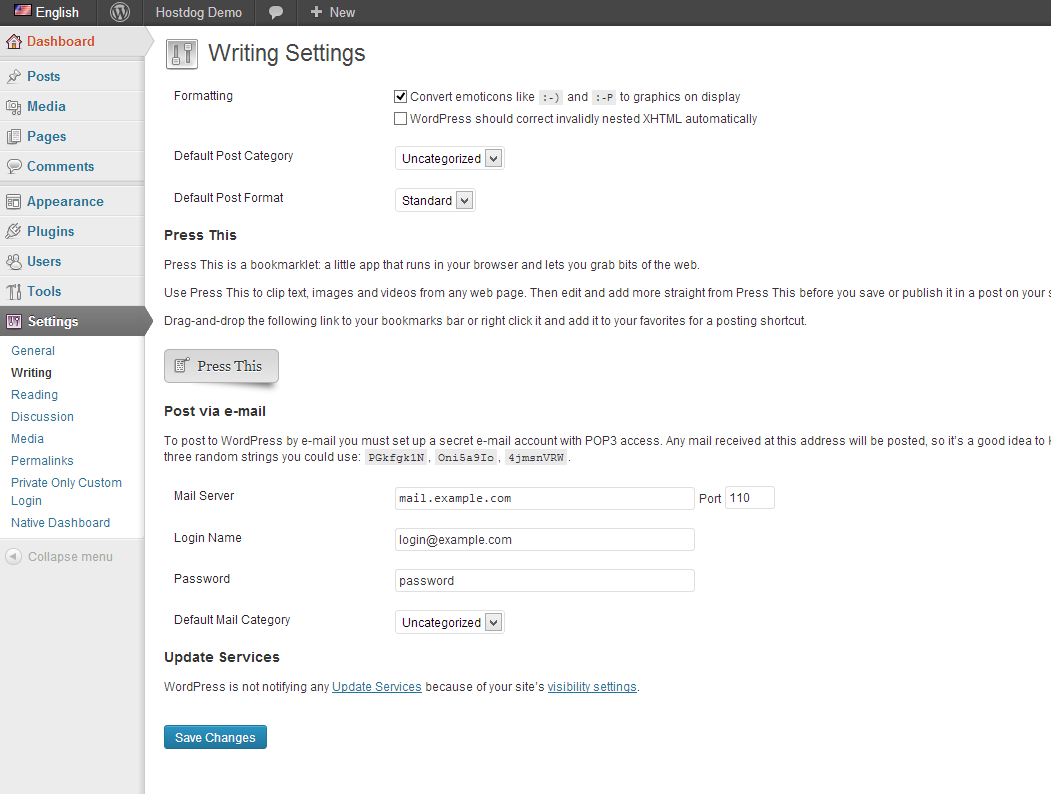
In writting settings page you can set the default post category and post format. You can also chose if you like to use emoticons and which update services must be notified when you create a new post. Finally, if you wish you can use the post vie email function, to create new posts by sending an email.
Reading settings in WordPress
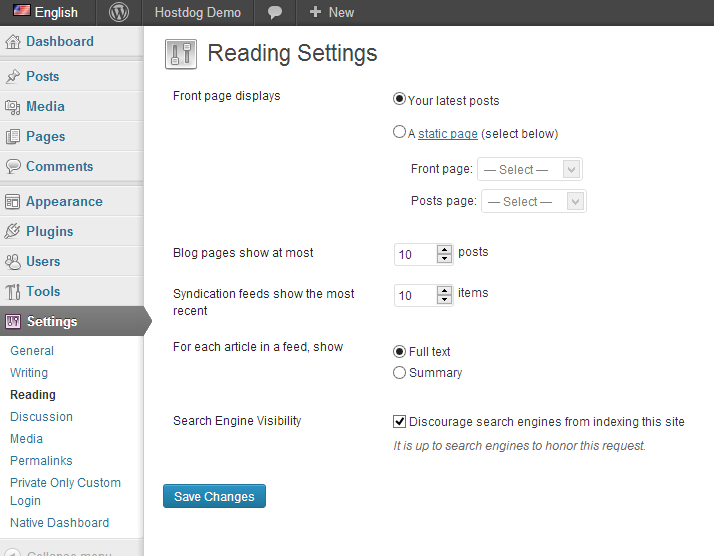
Wordpress is not only a blog platform. If you want to change your home page in a static page you can set this from Reading settings page (Settings -> Reading). From this page you can also set the maximum number of posts will be displayed in archive pages. And how your feeds will be displayed.
Discussion (comments) settings
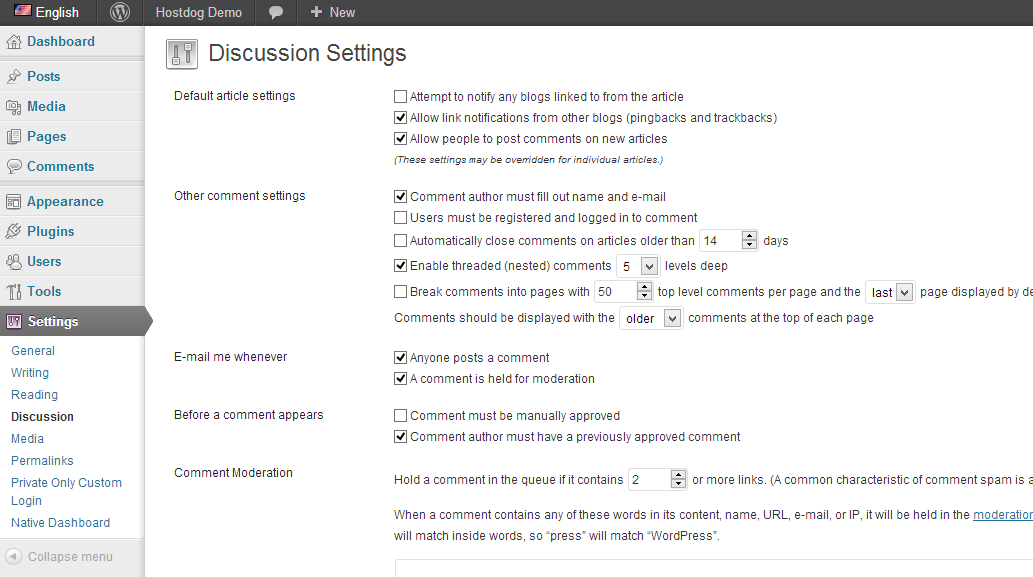
In this page you will find a lot of options and features about the commenting system in wordpress. You can choose if you like, by default, to receive comments and pingbacks in your posts, and if they will be autoapproved or not. You can ban emails, IPs, names or just words that you don't like.
Media Settings
In media settings page you can change the values of default image sizes that wordpress offers and choose if you wish your uploaded files to be organized into month and year folders.
Wordpress url structure (Permalink settings)
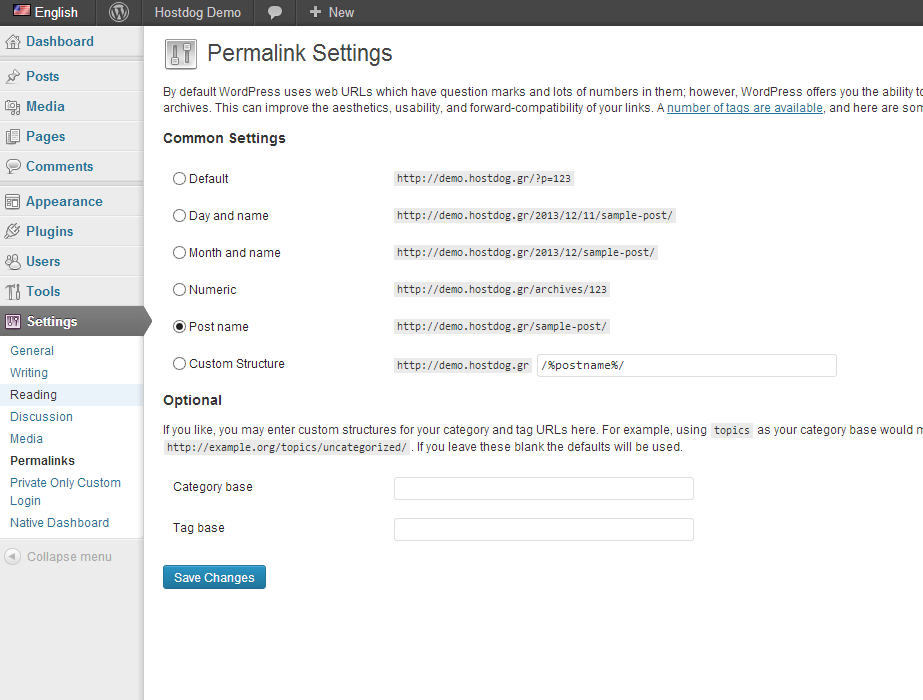
One of the most important WordPress feature is ability to use seo friendly urls without the use of any external plugin. In the permalink settings page you can set how you like your post urls to be displayed. If you like, you can use custom url names for categories and tags.
As you see WordPress core offers a complete administration panel. In this post we only saw the basic settings for a WordPress installation and in future posts we will see how wordpress works and its terminology (pages, tags, plugins etc).