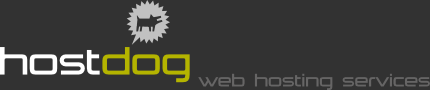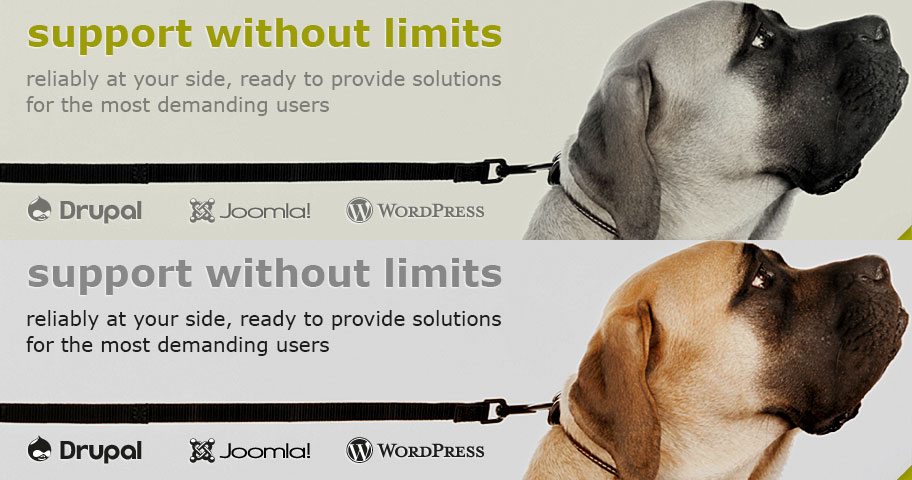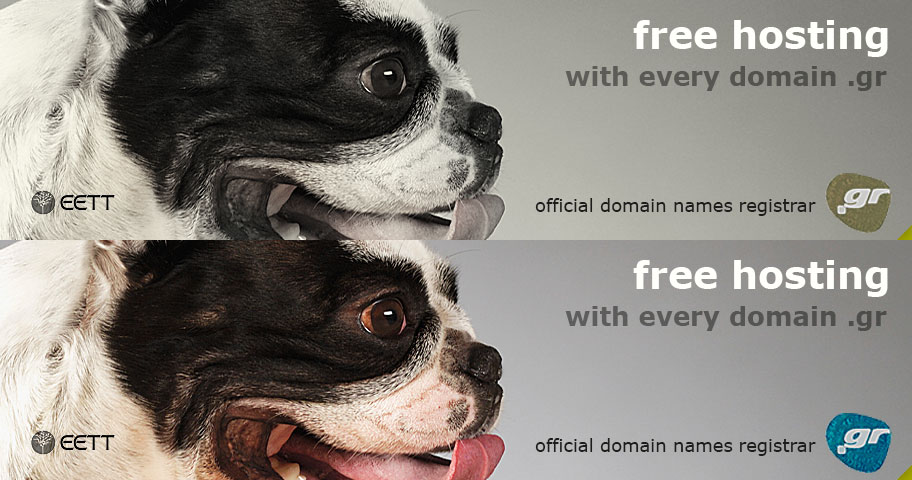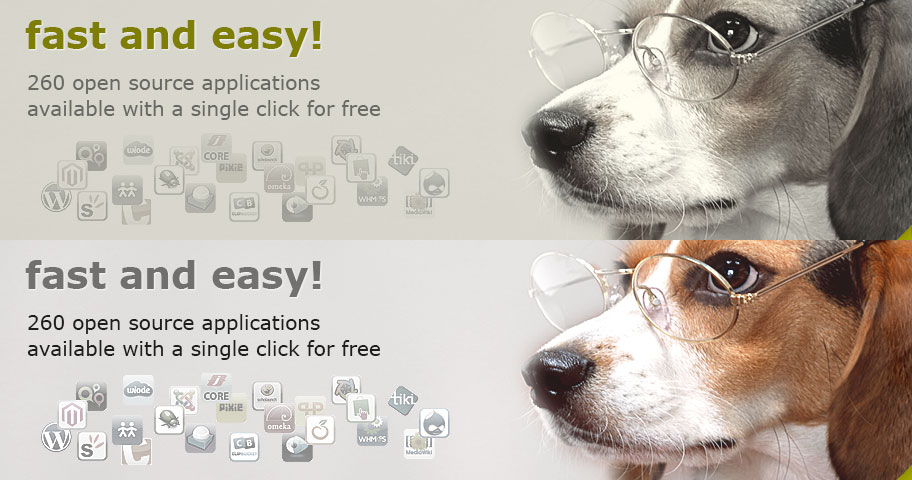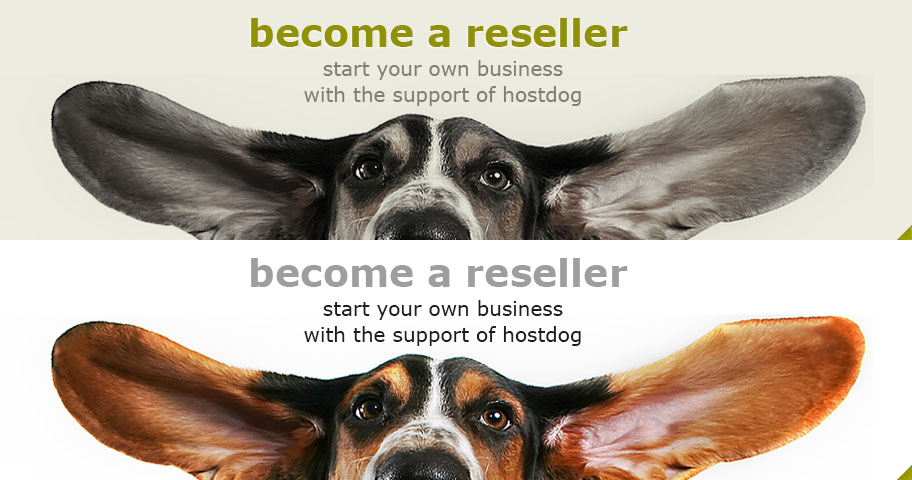How to create an e-mail account using Windows Live Mail
Step 1
Click Start → All Programs → Windows Live → Windows Live Mail to run the program.
Step 2
If the Add an e-mail account wizard does not appear click Add an e-mail account on your left.
Step 3
- Enter your E-mail address and your Password on the appropriate boxes.
- Optionally you can choose Remember password if you don't want to enter your password each time you are using your mail.
- On Display name type your name as you want it to appear to mail recipients (e.g. Babis Papadopoulos) and click Next.
Step 4
On the window that will open:
- Choose POP3 on My incoming mail server is.
- On Incoming server enter the word mail, dot (.) and the domain you have registered (e.g. mail.hostdog.gr).
- Check This server requires a secure connection (SSL).
- On Connection check Clear text authentication.
- On Outgoing server enter the word mail, dot (.) and the domain you have registered (e.g. mail.hostdog.gr).
- Check again This server requires a secure connection (SSL) and My outgoing server requires authentication and click Next.
Step 5
On the window that will appear click Finish to complete the process.
Step 6
This will bring you back you mail interface. To your left you should be able to see the account you just created. Right-click on the account and choose Properties.
Step 7
The window that will open has 5 tabs: Security,Advanced, General, Servers and Connection.
- Click the Servers tab and check My server requires authentication.
- Click Advanced and check This server requires a secure connection (SSL) on both instances.
- Click ΟΚ